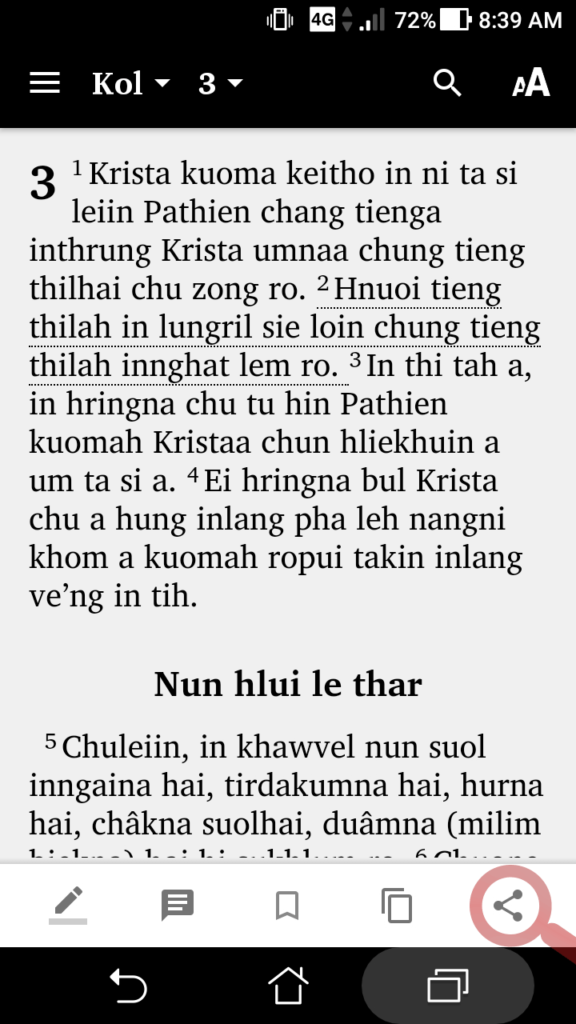Features
Screenshots







The Baibul (Hmar) App is based on the modern standard translation of The Holy Bible in Hmar language. Popularly known as Delhi Version after the place of its translation and publication, it is intended for the use of younger generation of the indigenous Hmar tribals and those with the knowledge of the language – to help them grow in the correct knowledge of the Word of God and the usage of their rich language.






You can easily navigate to the verses by selecting the book name (abbreviation), chapter and verse with the Book selection popup and Chapter and Verse selection popup.
When you select the book name, the chapters of the book will popup. By selecting the chapter, you will be shown the verses numbers.
The App displays one chapter per page. You can scroll up and down within a chapter. And also swipe left or right between previous and next chapters.
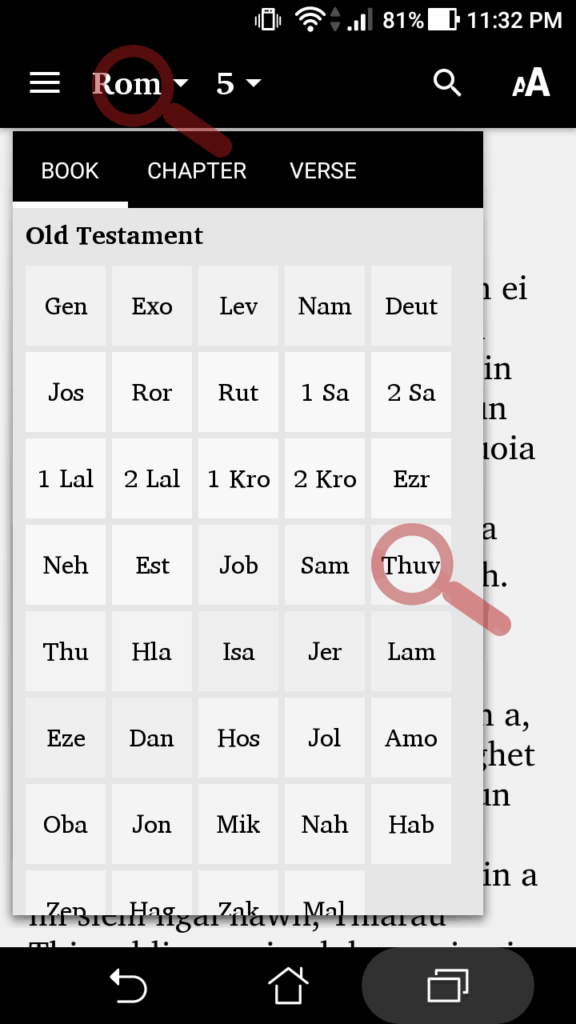
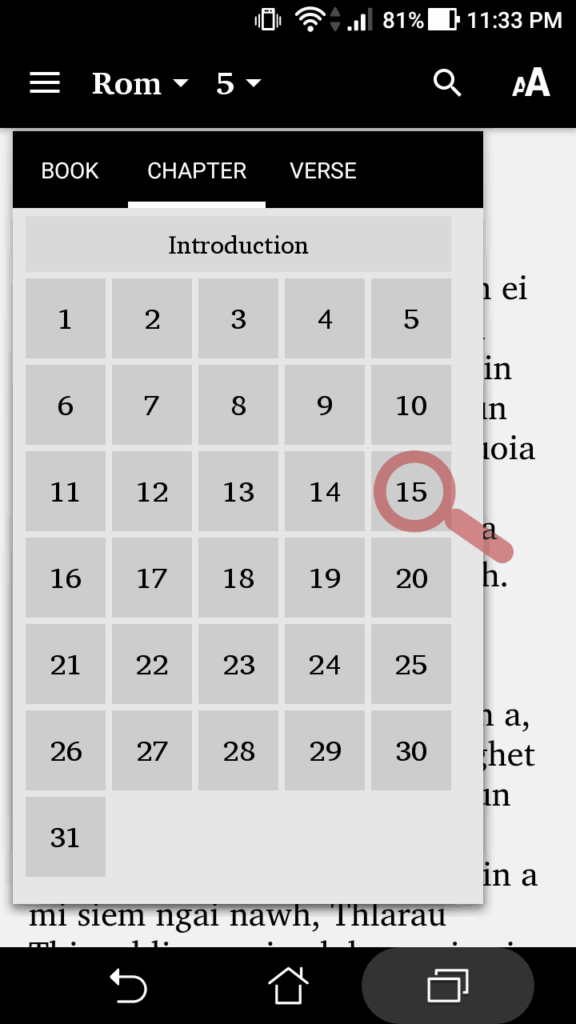
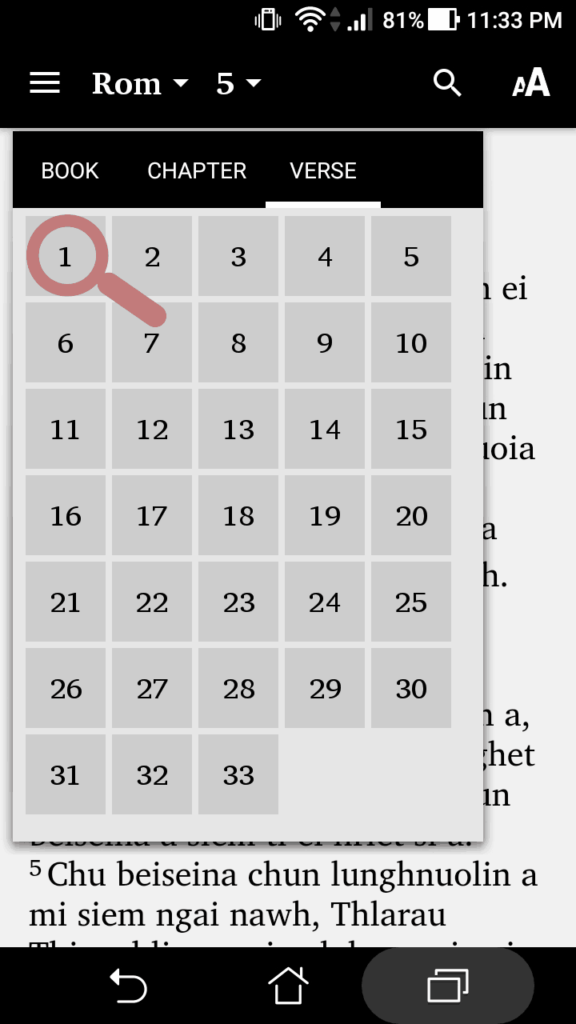
If you remember the text of the Bible but forgot the book/chapter/verse, you can lookup by searching the whole Bible using the search feature provided by the App.
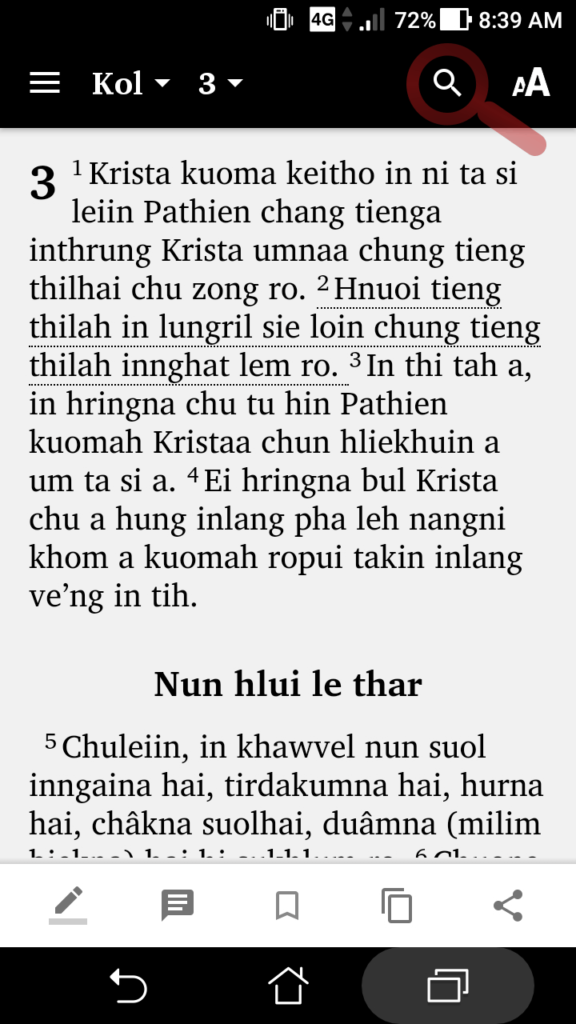
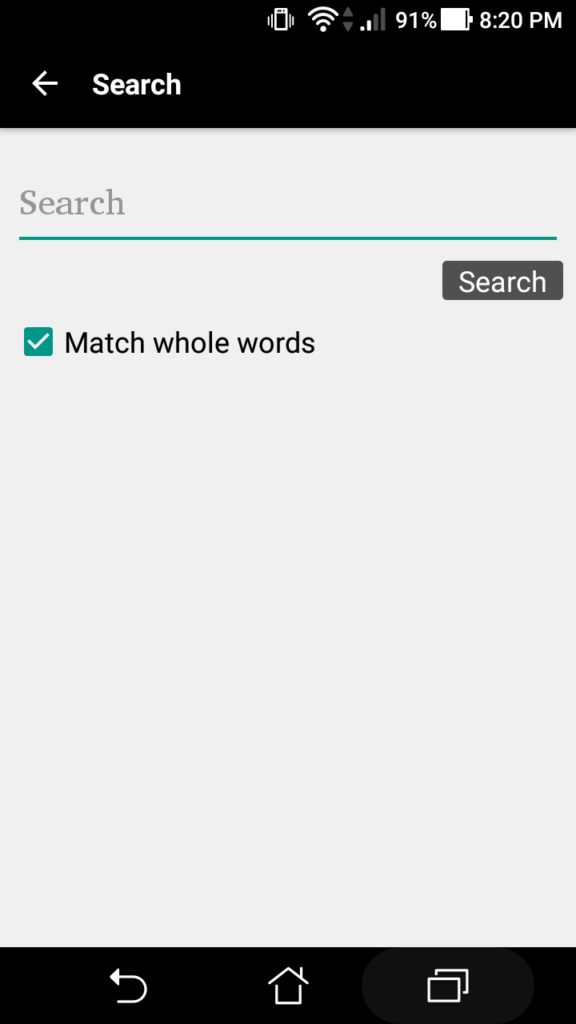
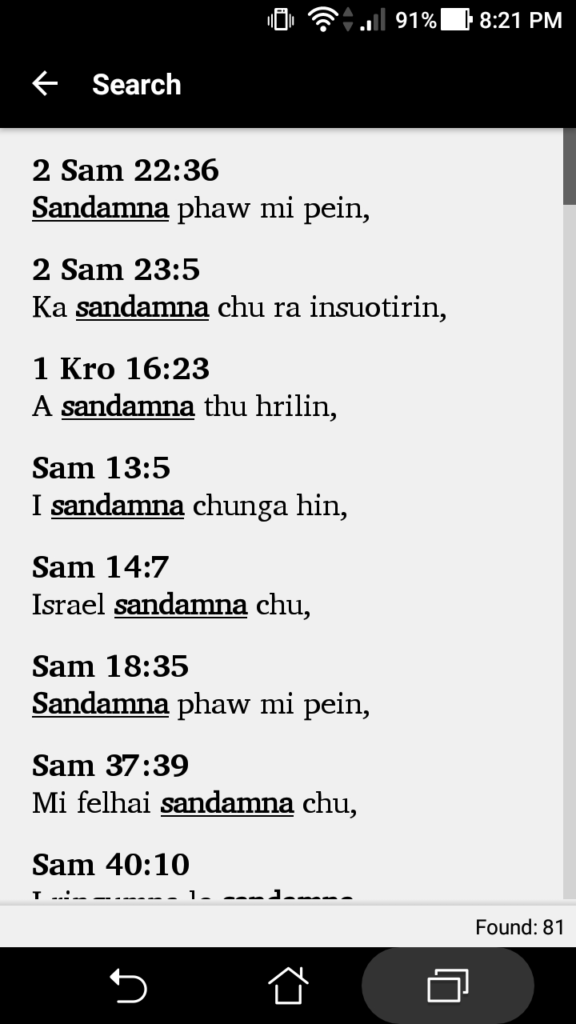
The text of only those spoken by Jesus Christ, during his corporeal life on Earth, are in red.
You can turn off this feature by unchecking it through the menu > settings options.
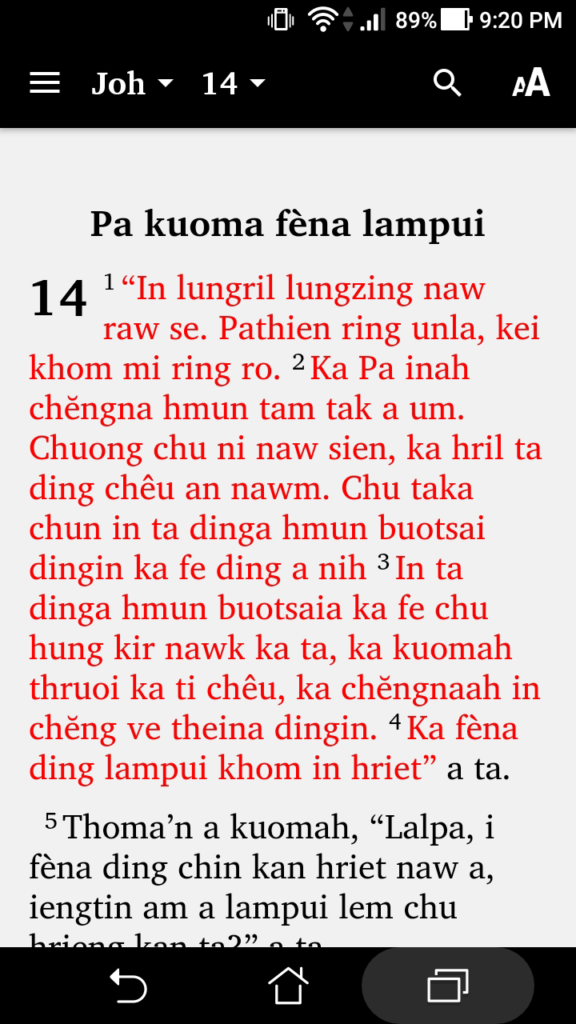
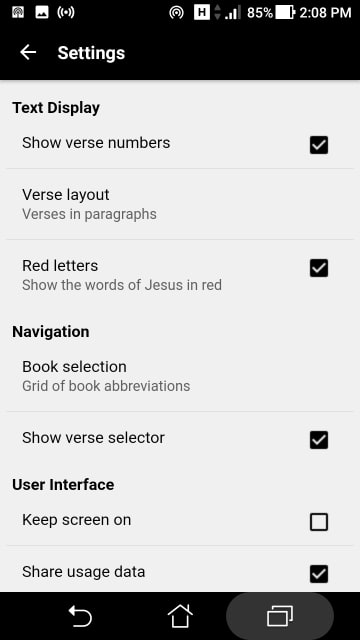
The footnotes are superscripted as a, b, c, … while the references and cross-references are in formatted by the bookname abbreviation and punctuation. Eg:
When you click on the hyperlinked (marked as underlined) footnotes or references, a popup info window will be displayed.
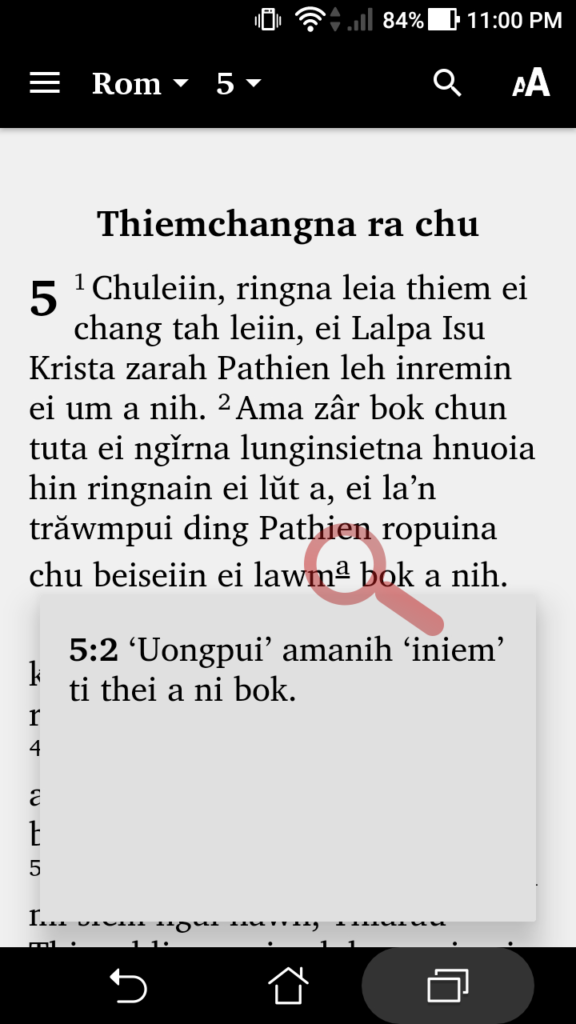
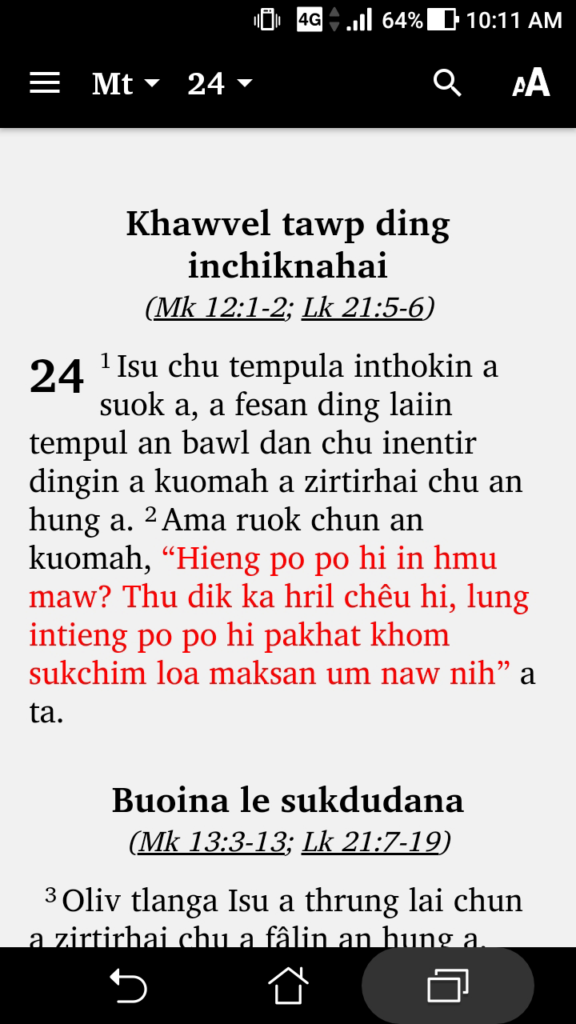
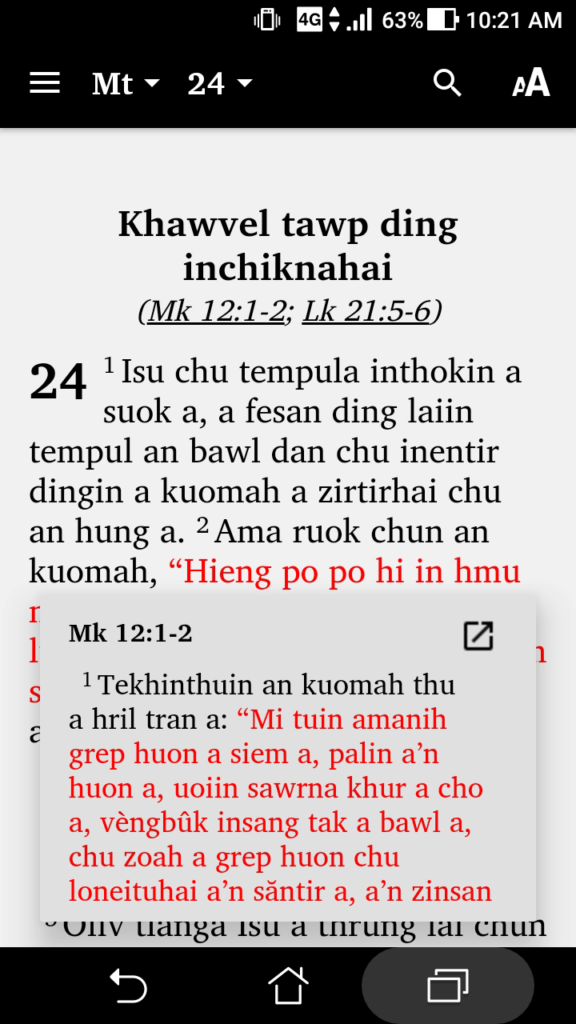
You can smoothly swipe left or right between books and chapter when you are at the beginning or end of the books.
The History feature lists the Bible verses you previously viewed. To access the list, tap on the menu icon denoted by 3 horizontal bars located at the top-left corner. Then tap History.
To reread the verse, tap on any in the list to go to the verse. To clear the History list, tap on the bin icon located at the top-right corner of the screen.
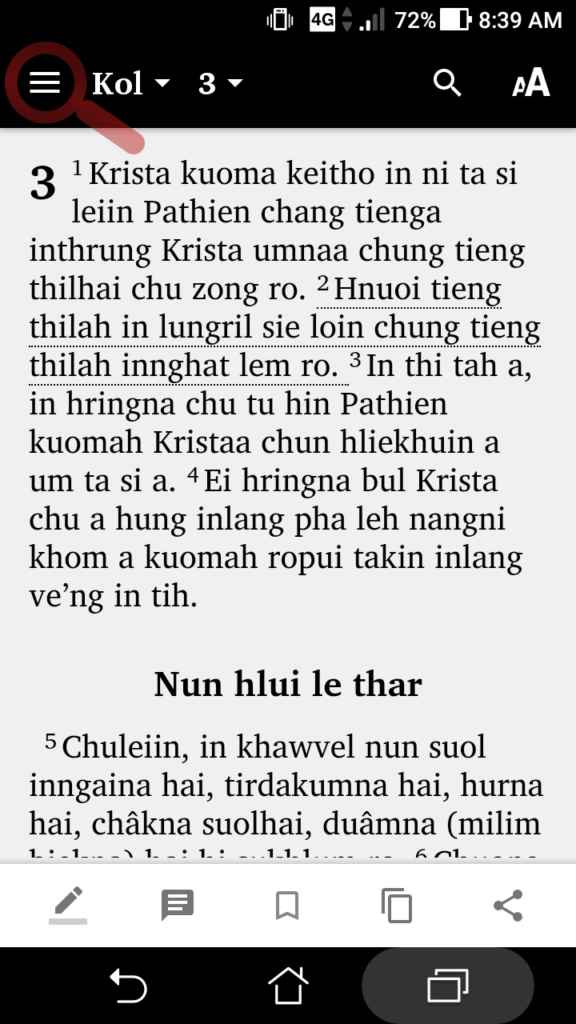
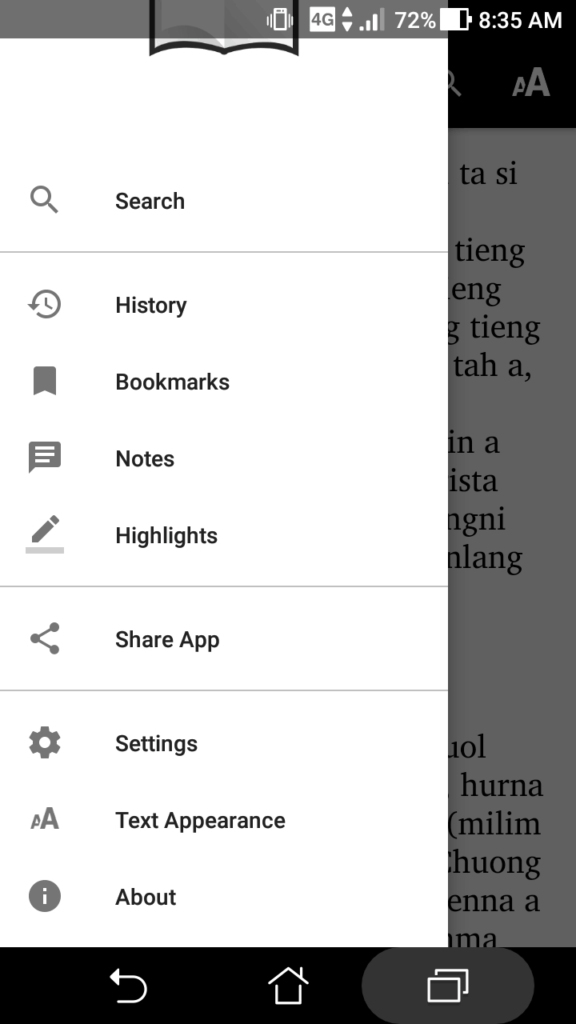
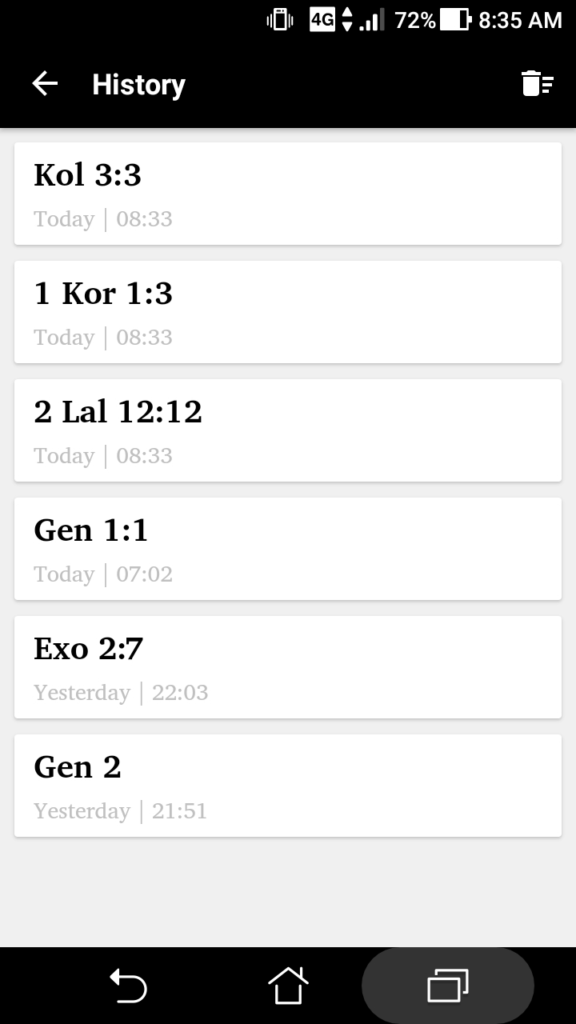
You can use the Bookmark feature to mark the verse(s) for later uses or readings.
To bookmark, single tap on the verse(s) and click on the bookmark icon that is displayed on the bottom of the screen when you tap the verse. When a verse is bookmarked, a red ribbon will be displayed at the start of the verse.
To access your Bookmarked verses, tap on the top-left corner menu bar denoted by 3 horizontal bars and click Bookmarks. A list of Bookmarked verses will be displayed.
You can View, Share or Delete these, by tapping on the 3 vertical dots to the right of the bookmarked verse(s).
You can also sort the list based on the ascending order of the Bible books OR by the date on which they were bookmarked through the 3 horizontal bars located on the top-right corner of the Bookmarks window.
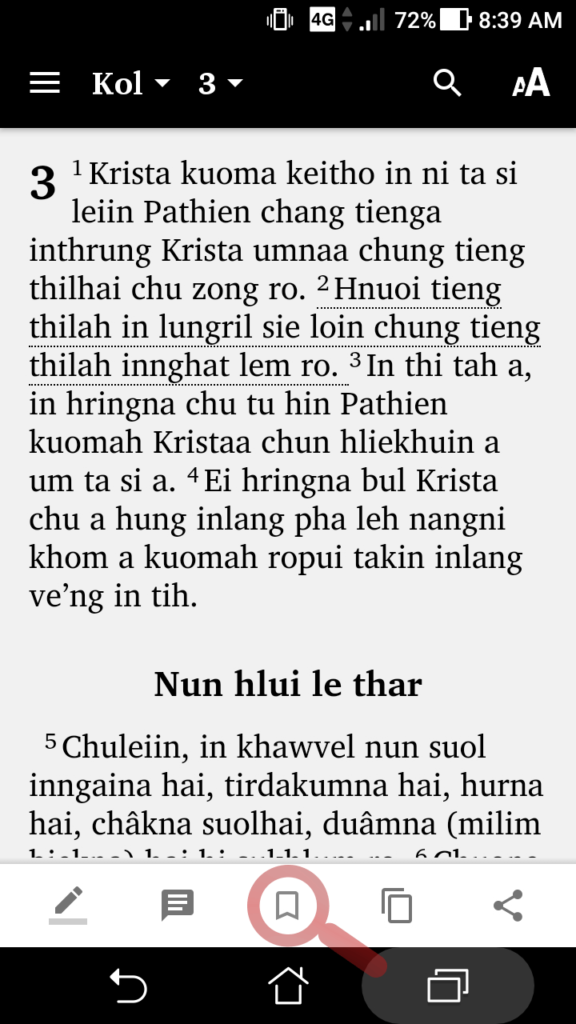
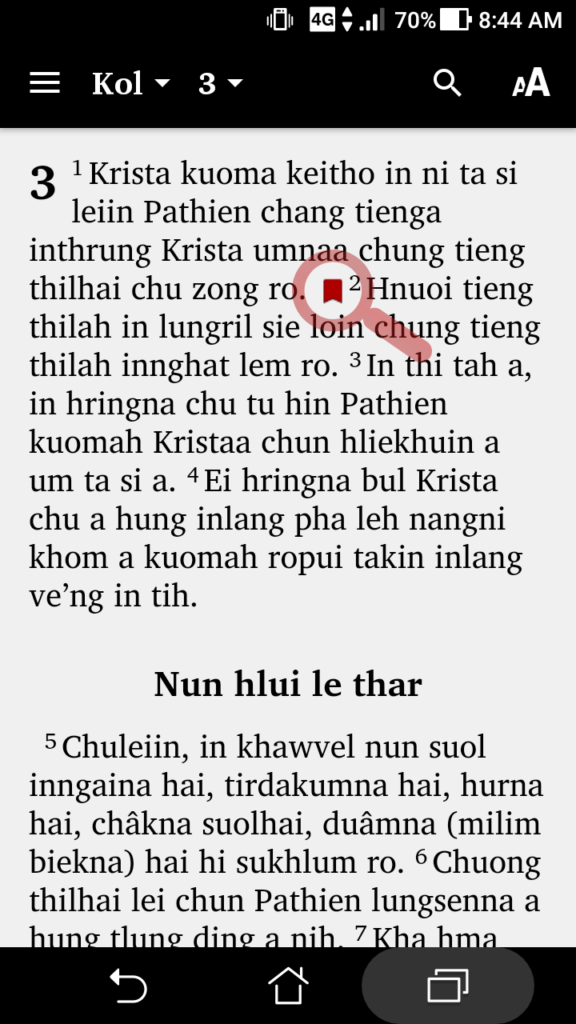
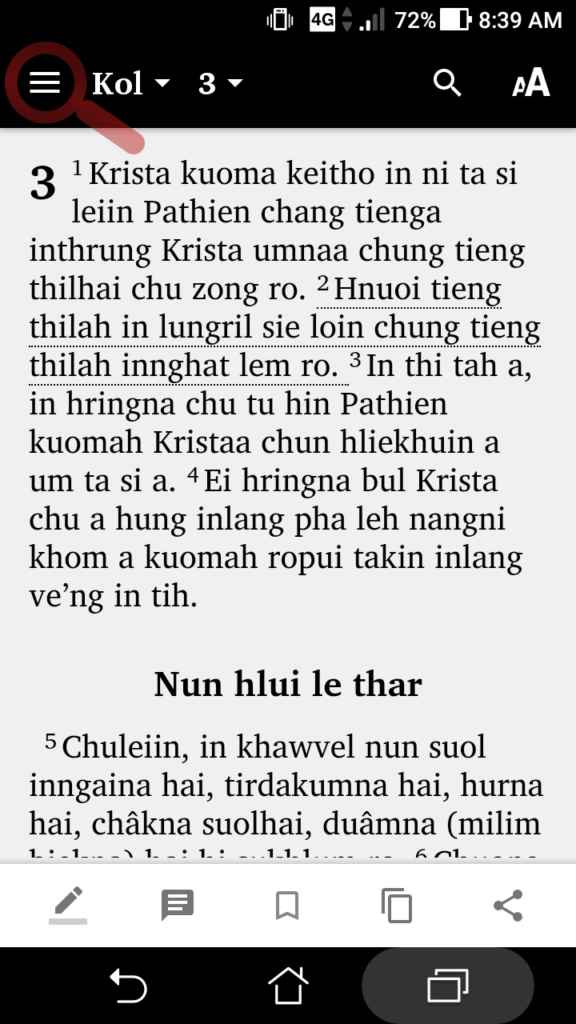
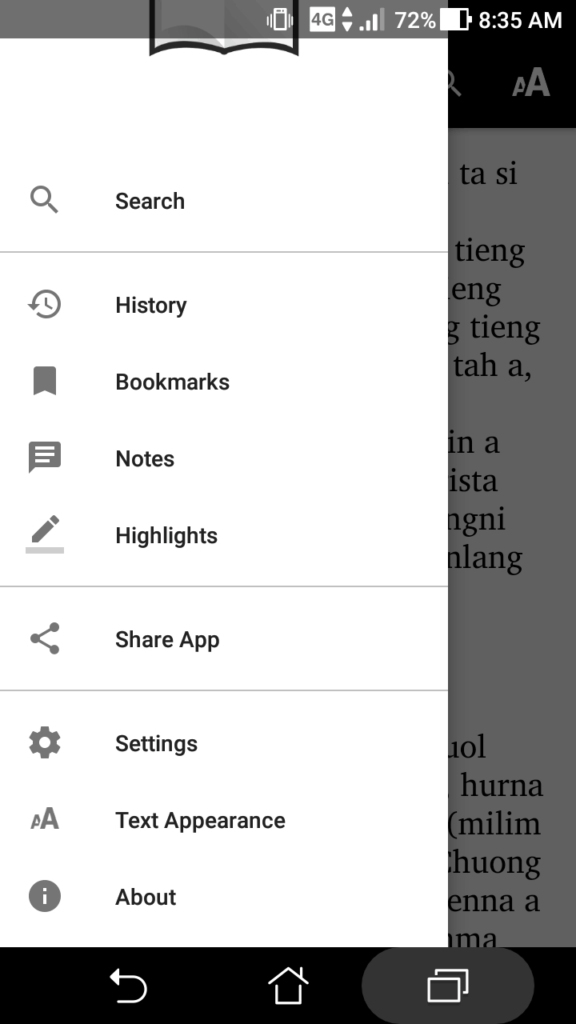
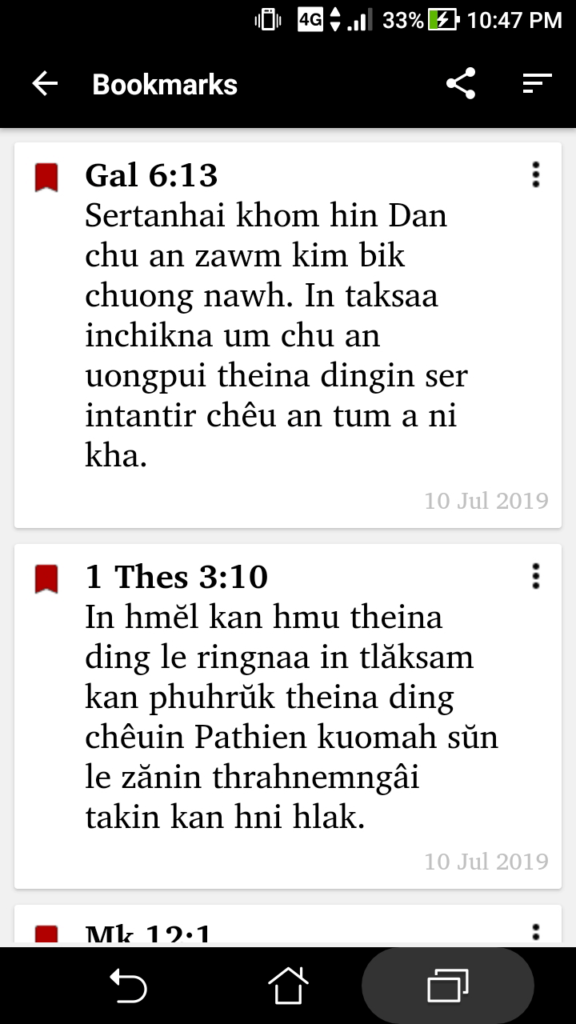
With this feature, you can highlight selected Bible texts with 5 different background colours, apart from the default white background.
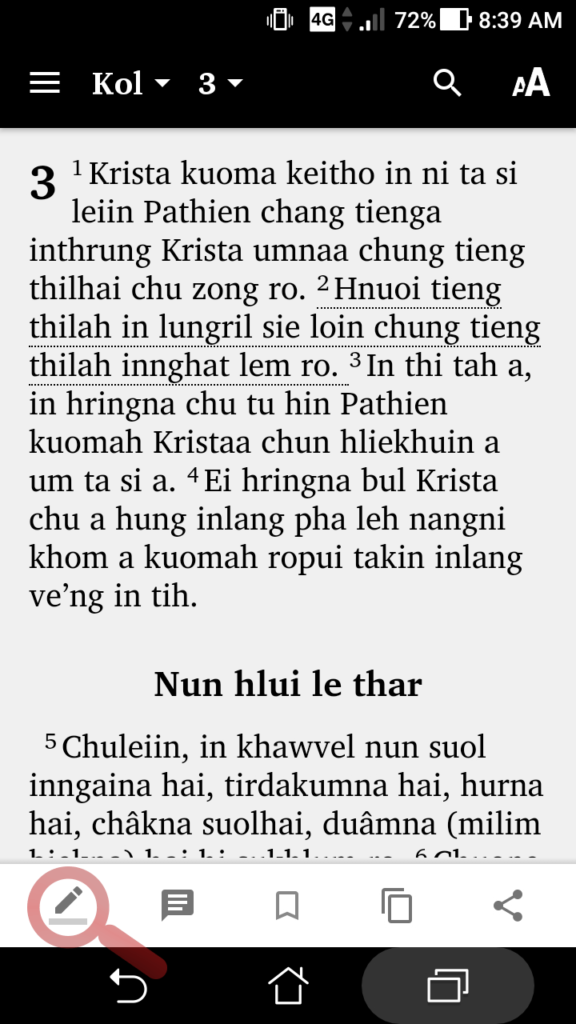
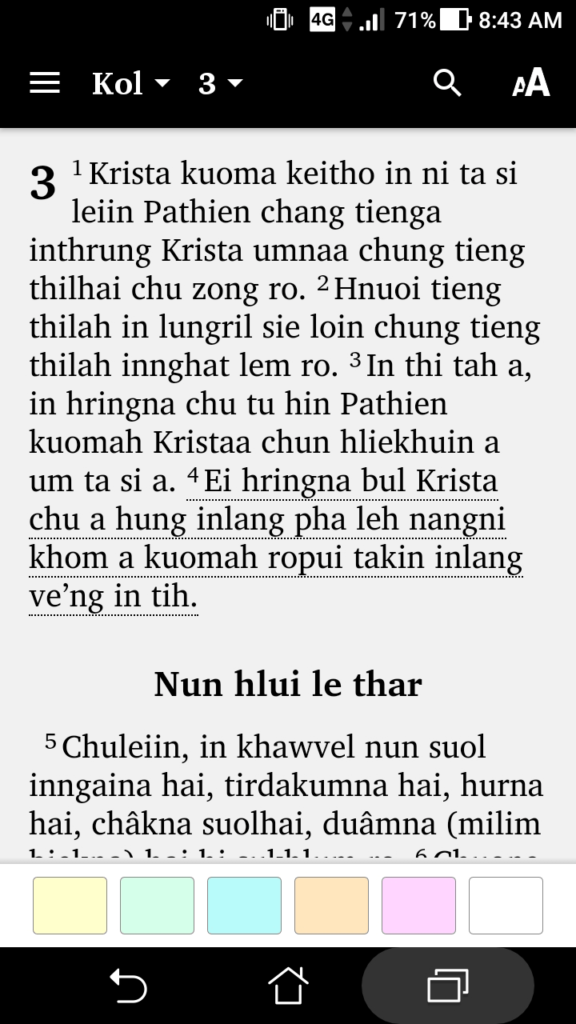
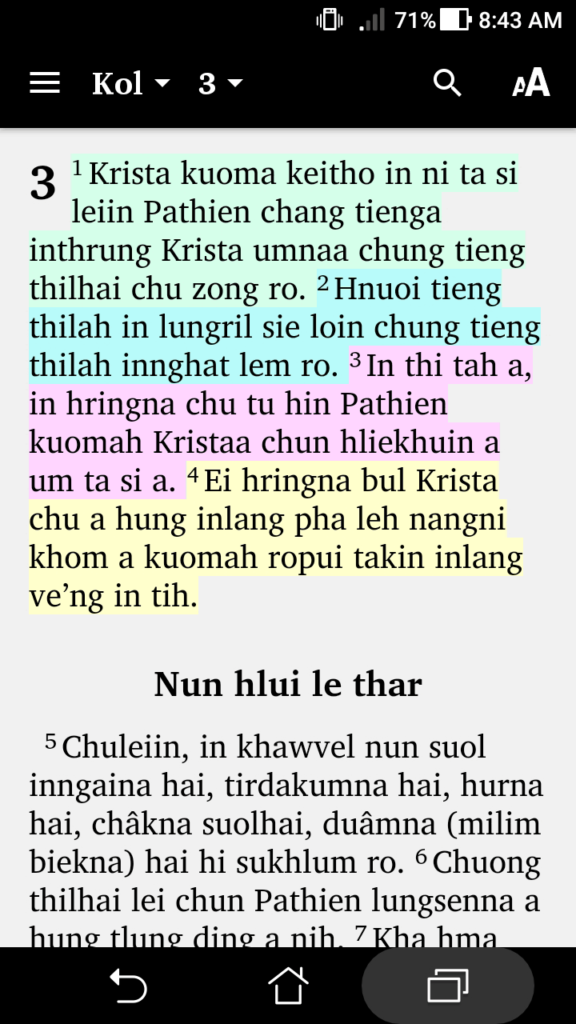
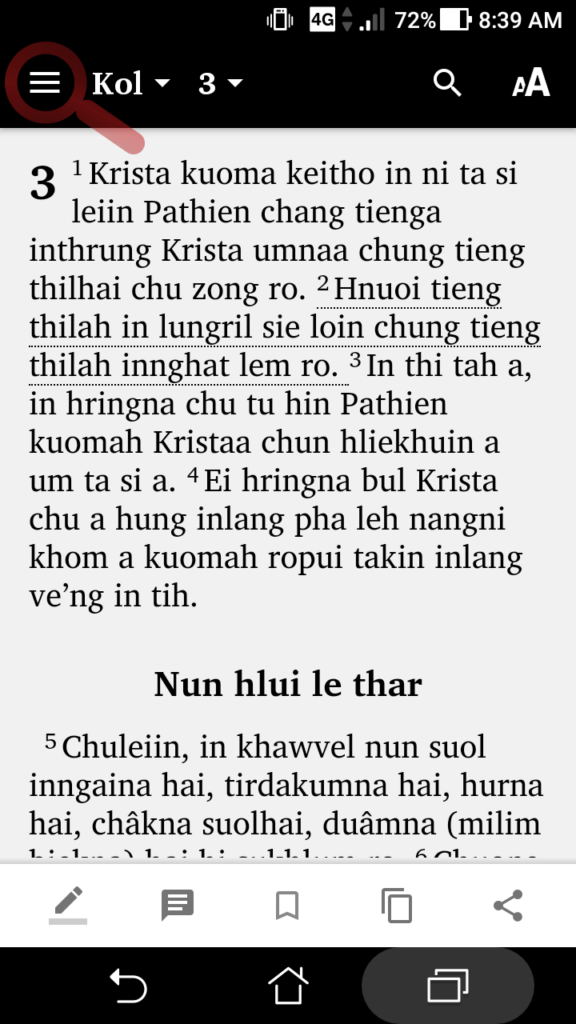
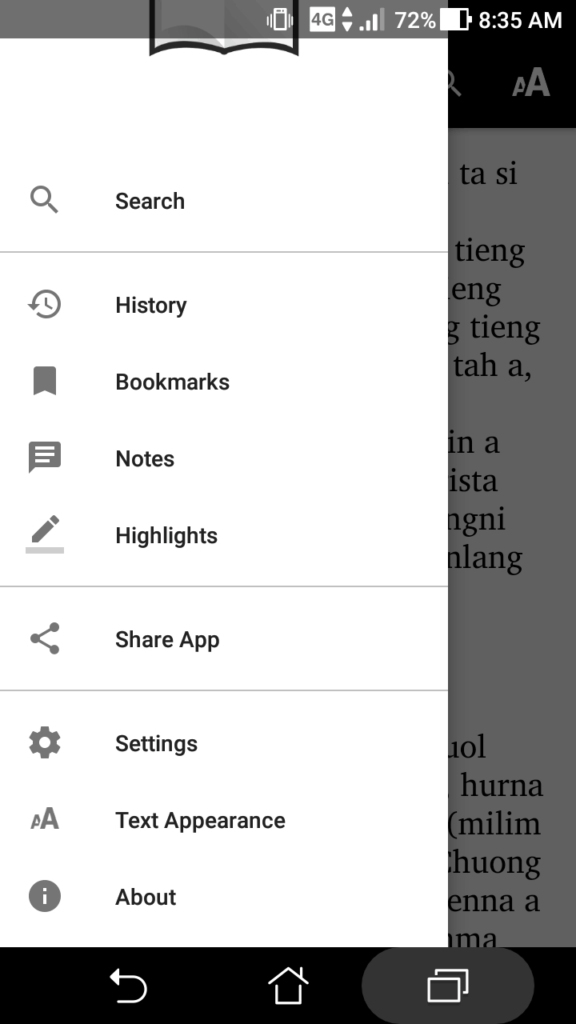

The default text size too small or large? You can set your own text size by tapping on the ᴀA icon located on the top-right corner of the App screen. Use the scroller – left to decrease the size and right to increase the text size.
In the same Text Appearance options, you will also see 3 colour schemes – white, sepia and black. You can use any to apply the scheme to the App.
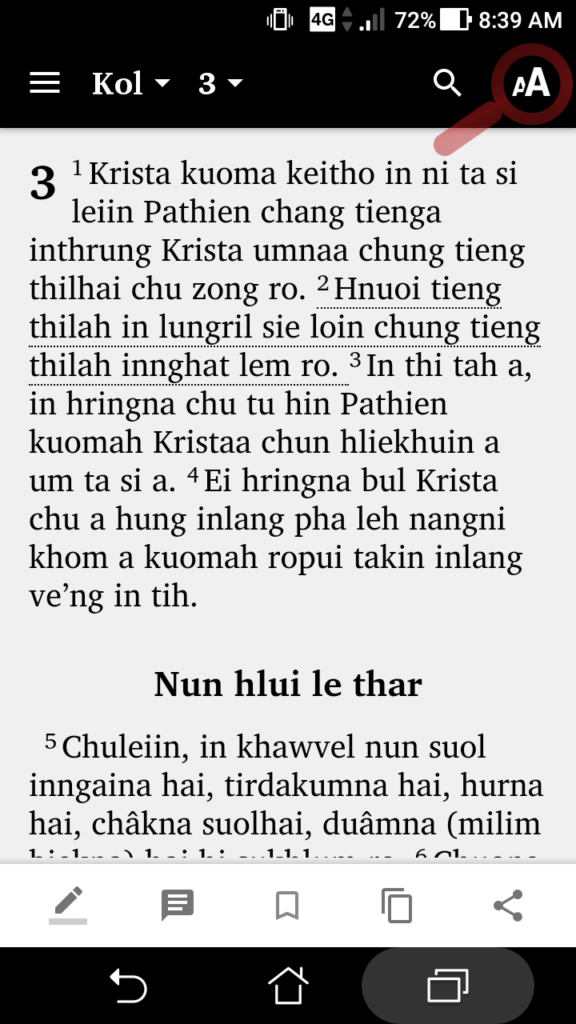
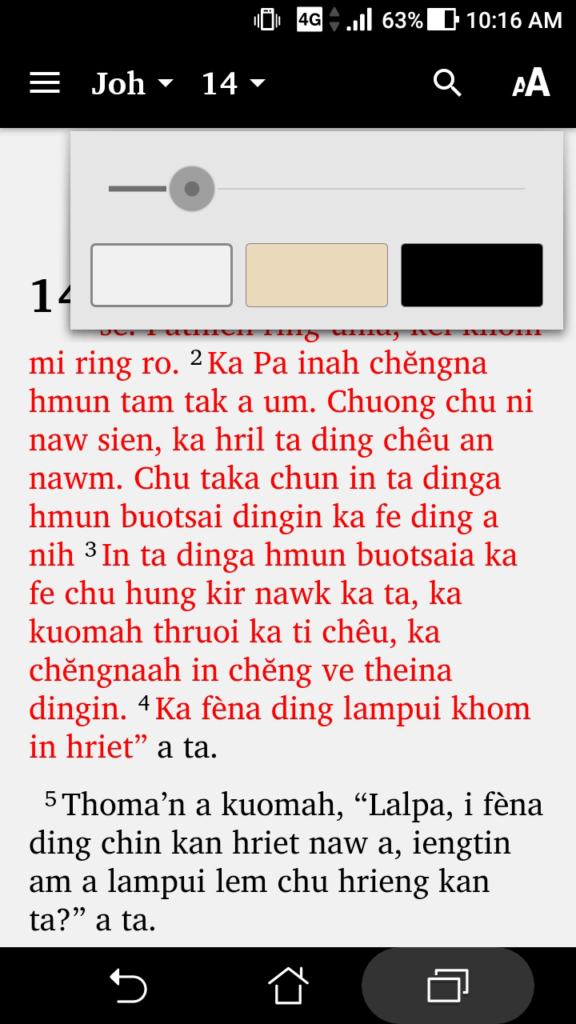
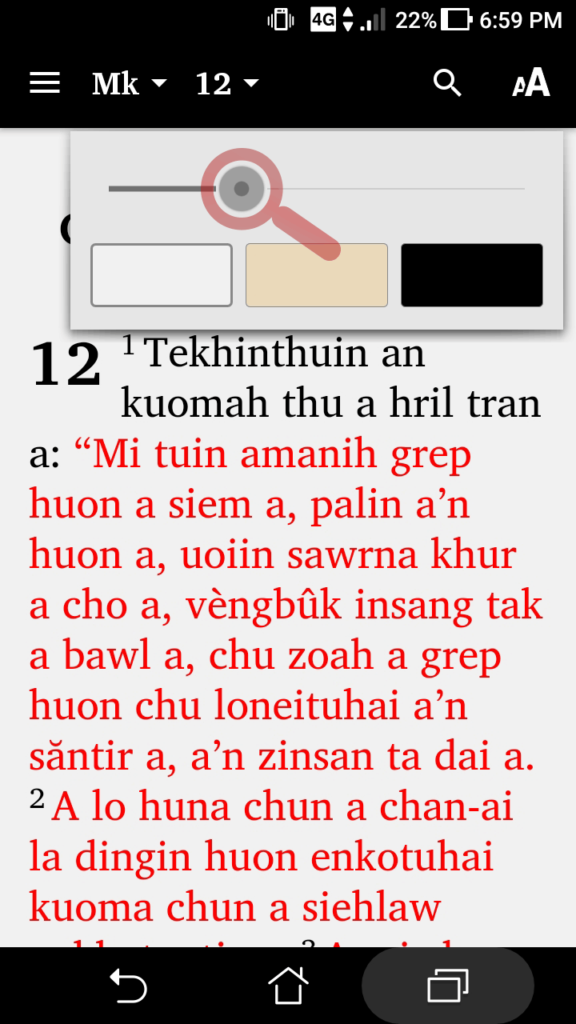
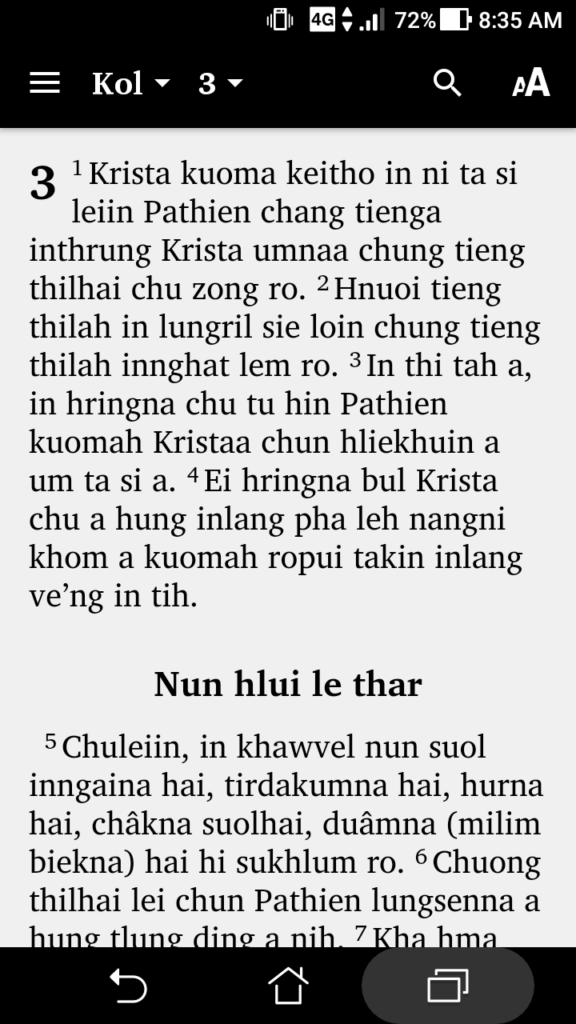
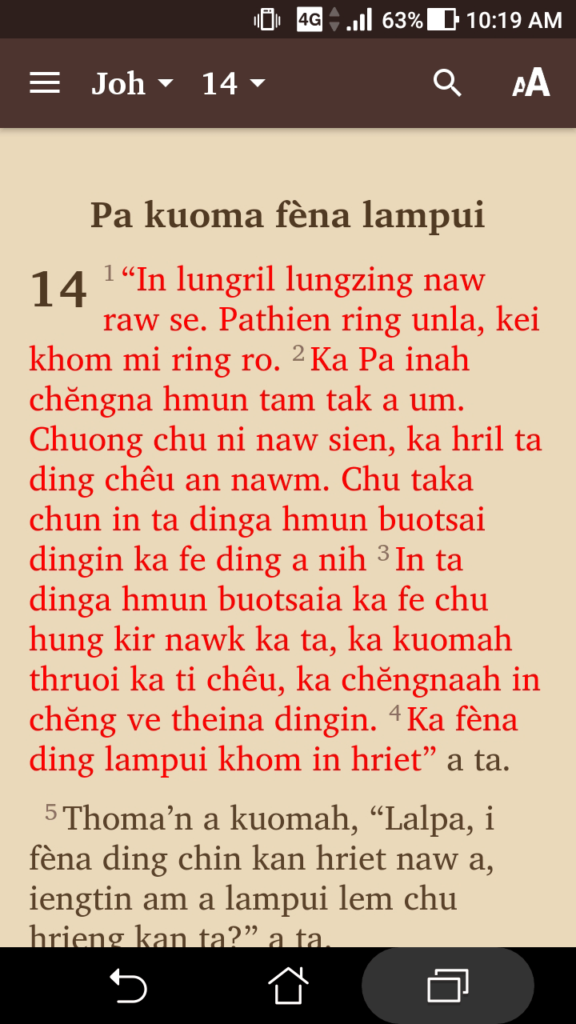
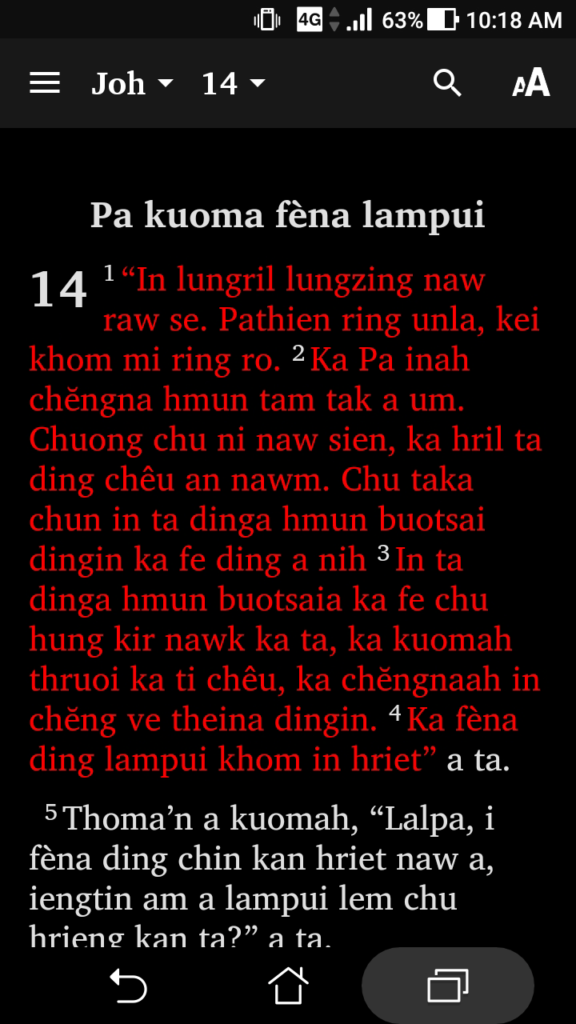
This feature let you add any notes on the verses of the Bible text. To add notes:
To view the list of Notes:
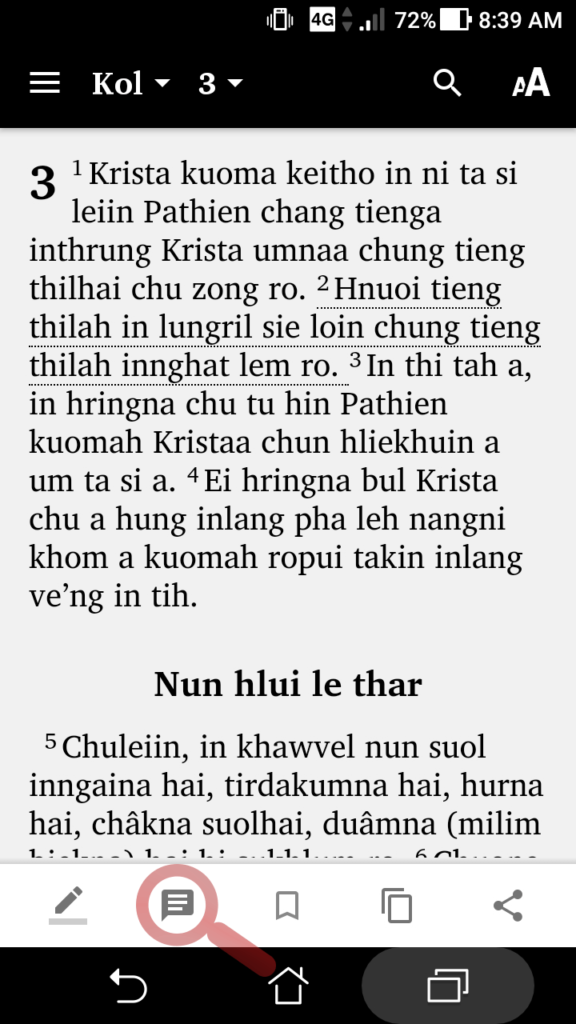
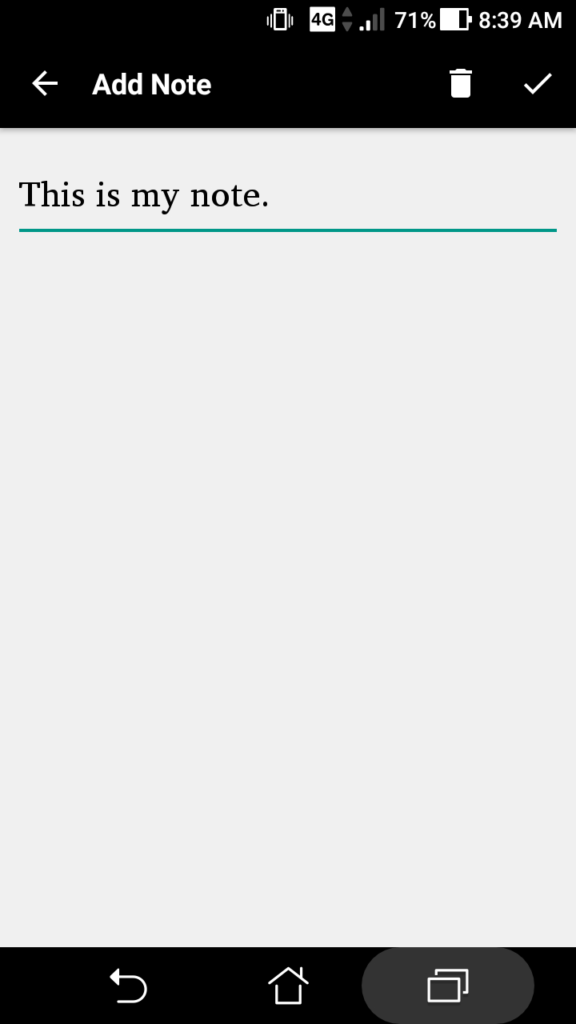
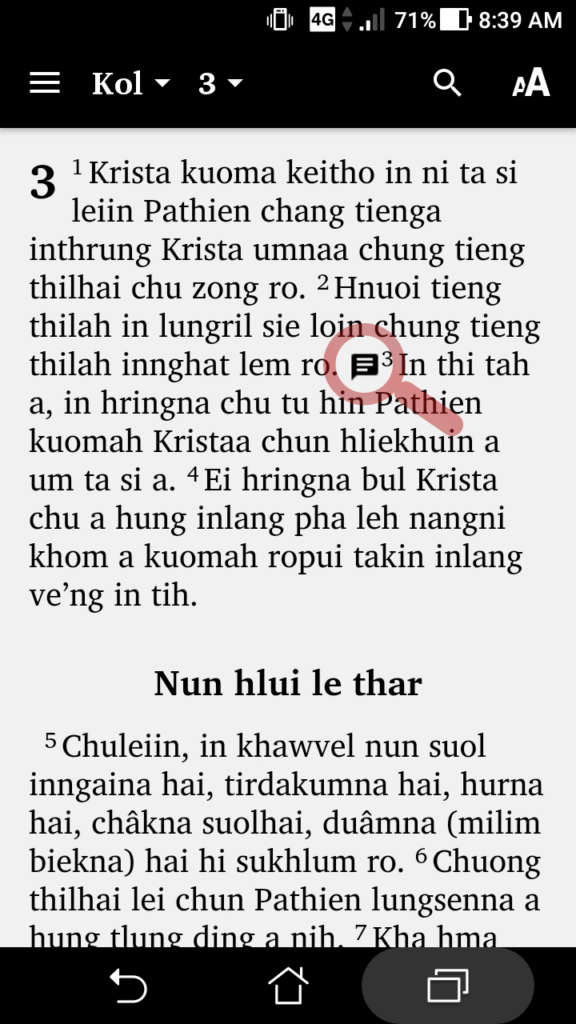
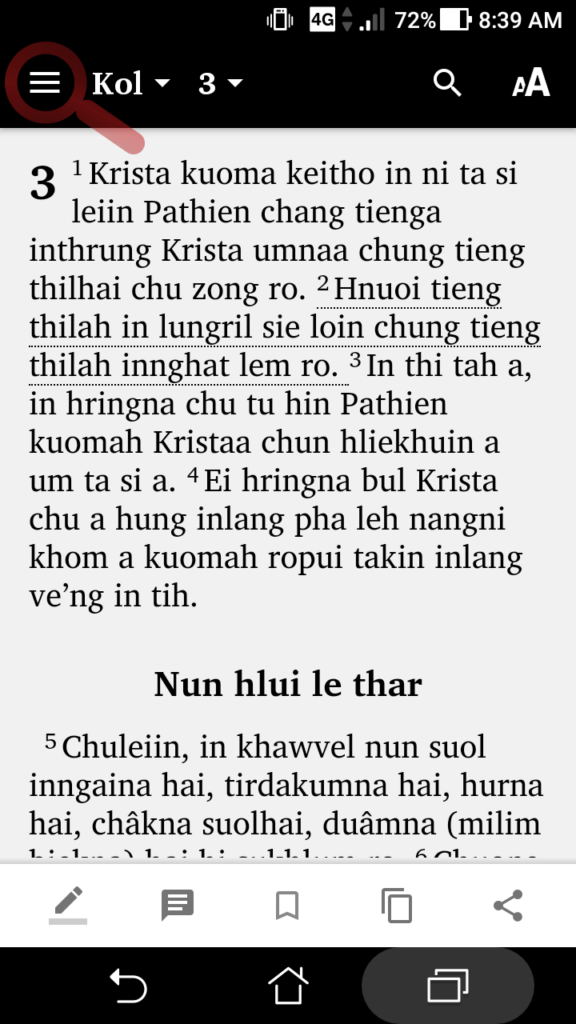
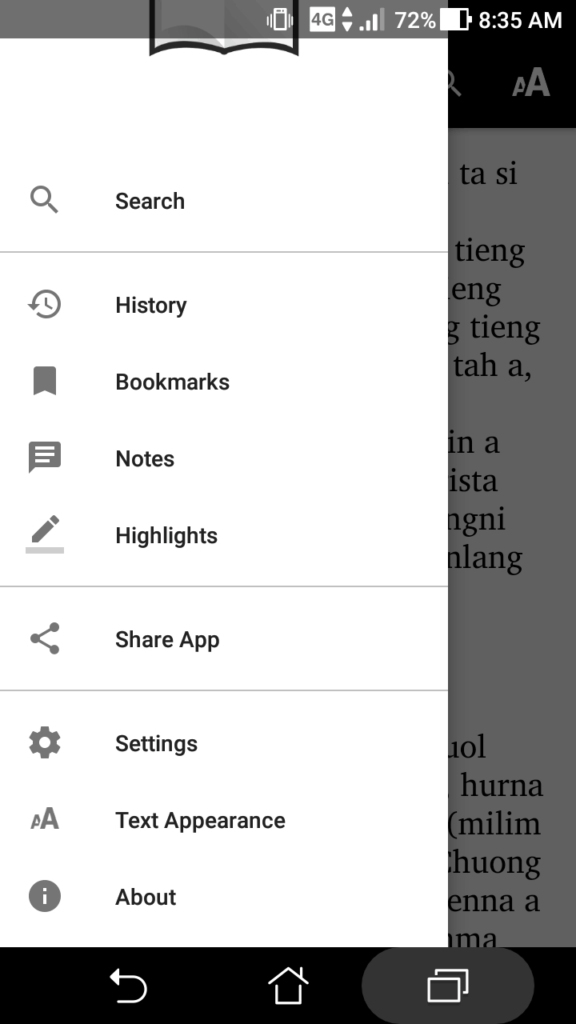
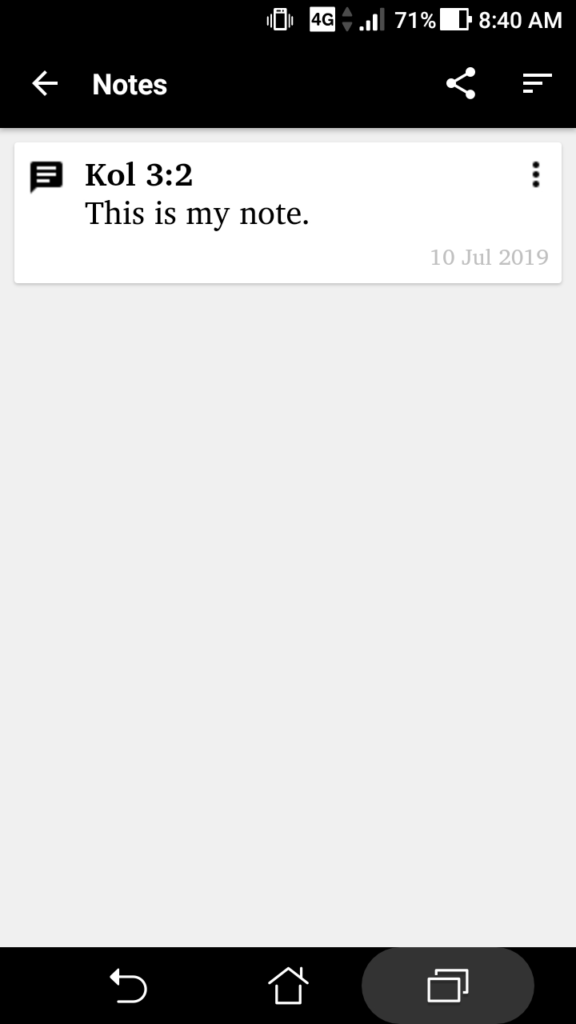
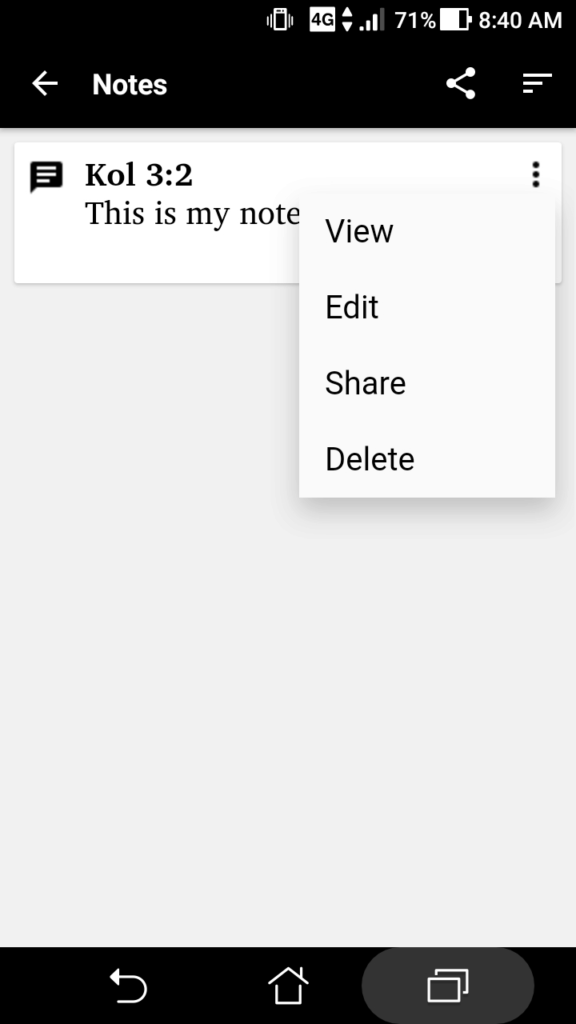
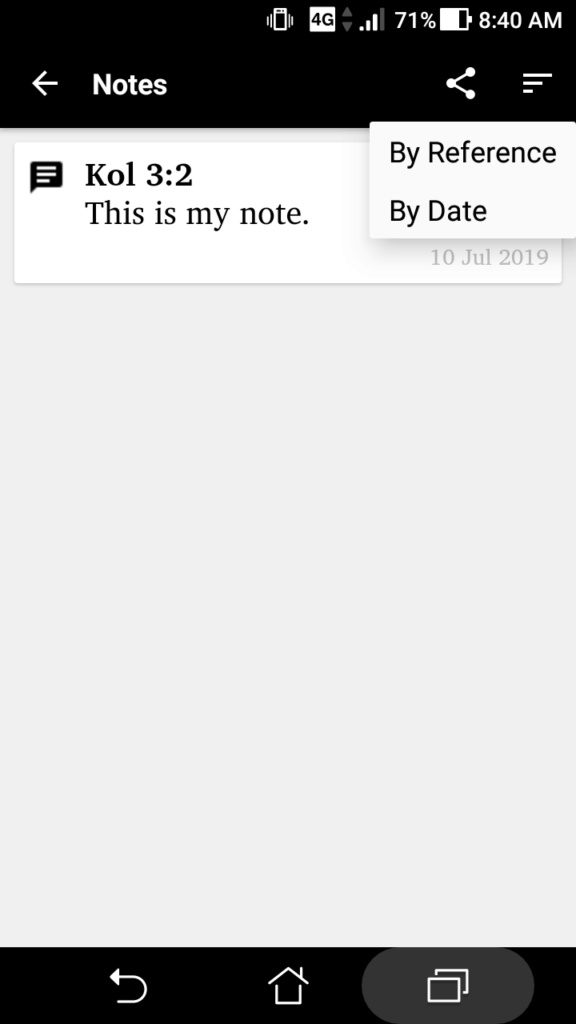
This feature let you pinch the screen and zoom in (to increase the text size) or zoom out (to decrease the text size) with your fingers.
Do you want to share the Bible texts you read with your friends? The App let you share it directly to your social media friends and followers – either through your status updates or as private messages!